Invitations to Google Meet
There are two ways your teacher could use to invite you to Google Meet:
- Provide a unique code for you to use. This could be through an email or other method (the code may look something like this: Gr6MsSmith876).
- If your teacher used a calendar invitation, you will receive it in your educbe.ca Gmail inbox. You will find the nickname or meeting code in the invitation.
The Calgary Board of Education has turned on student access to Google Meet to provide opportunities for you to interact with your teachers. Your teachers are looking forward to connecting with you. Teachers and students access Google Meet using their CBE Gmail address (username@educbe.ca) and CBE password (must be 8 characters).
Accessing Google Meet
Method 1: Log in to your Gmail account to accept an email invitation from your teacher.
- Go to
https://mail.google.com/.
- Enter your email address (username@educbe.ca) and press Next.
- Enter your password. If you do not know your email address or password, or you are having issues logging in, contact your teacher.
- Open the email invitation from your teacher and join Google Meet.
Method 2: Join Google Meet using the code provided by your teacher.
- Go to
https://meet.google.com/.
- If you haven’t already signed in, in the top right corner of your screen, click Sign In.
- Enter your email address (username@educbe.ca) and press Next.
- Enter your password. If you do not know your email address or password, or you are having issues logging in, contact your teacher.
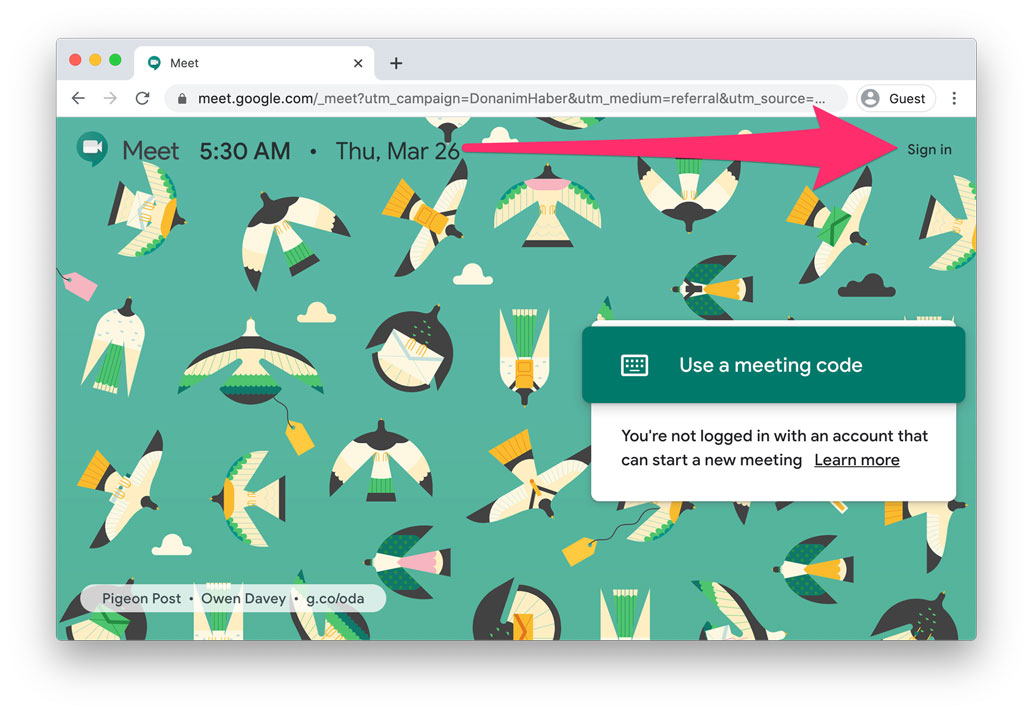
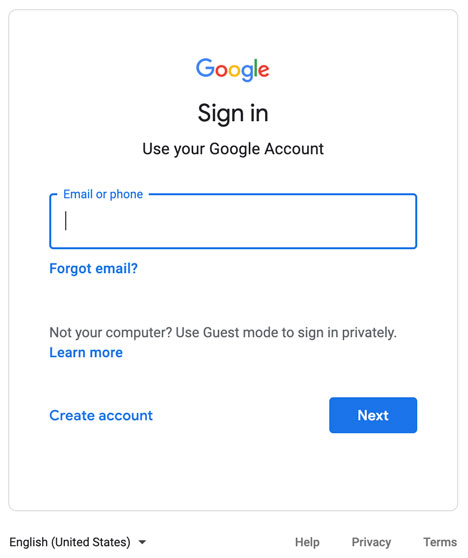
- Click Use a Meeting Code and enter the code provided by your teacher.
Method 3: Log in to the Google Chrome browser and get access to all G Suite Apps.
Note: This method is enables you to easily switch between accounts for multiple people in your home and access all of your G Suite apps simply by using your account.
- Log in to the Google Chrome browser.
- In the top right corner of your screen, click on the Google apps icon (9 tiny squares)
 and then select Google Meet.
and then select Google Meet.
- Use the code provided by your teacher to enter Google Meet.
Using Google Meet
1. The first time you use Google Meet, you will be prompted for permission for the app to use your camera and microphone. You must
Allow this prompt for Google Meet to work. You can then click the
Dismiss button.
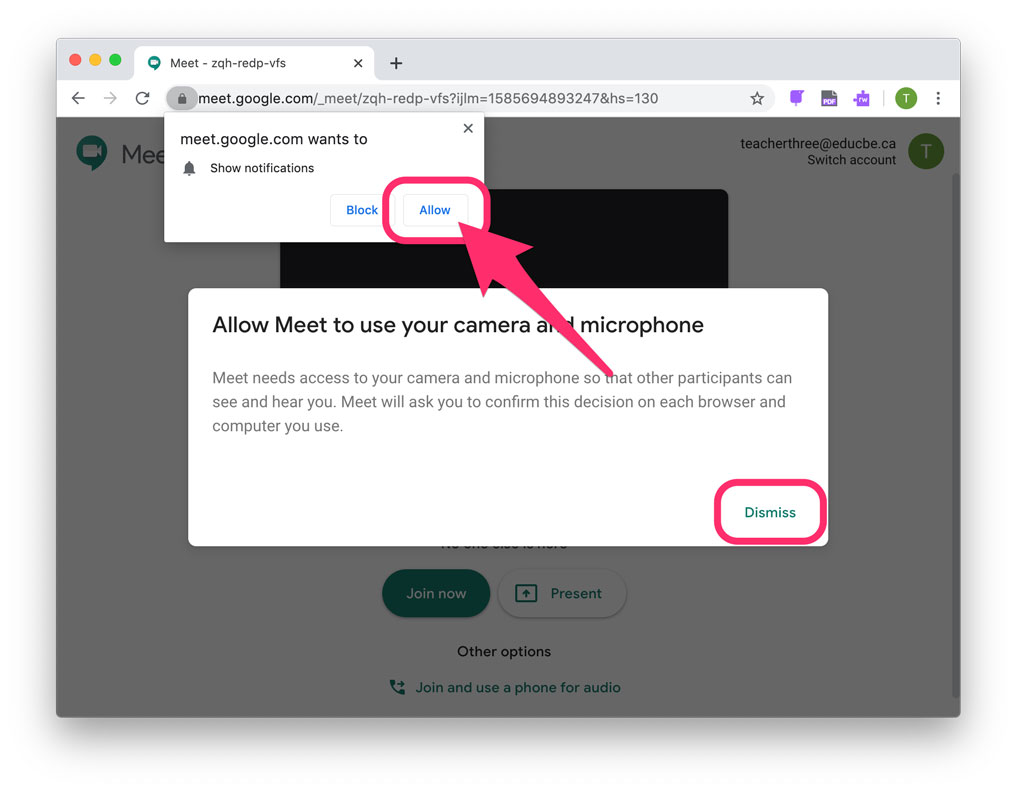
2. Once you have logged in, click
Join now. You will not be able to join the meeting unless the teacher is already started it and joined the session.
To reduce background noise in the meeting, you should turn your microphone off when you enter the meeting, and when not speaking. You can turn the microphone and camera off using the red buttons.

3. Once the meeting has finished, it is important to leave the meeting room and then close the browser tab/window.
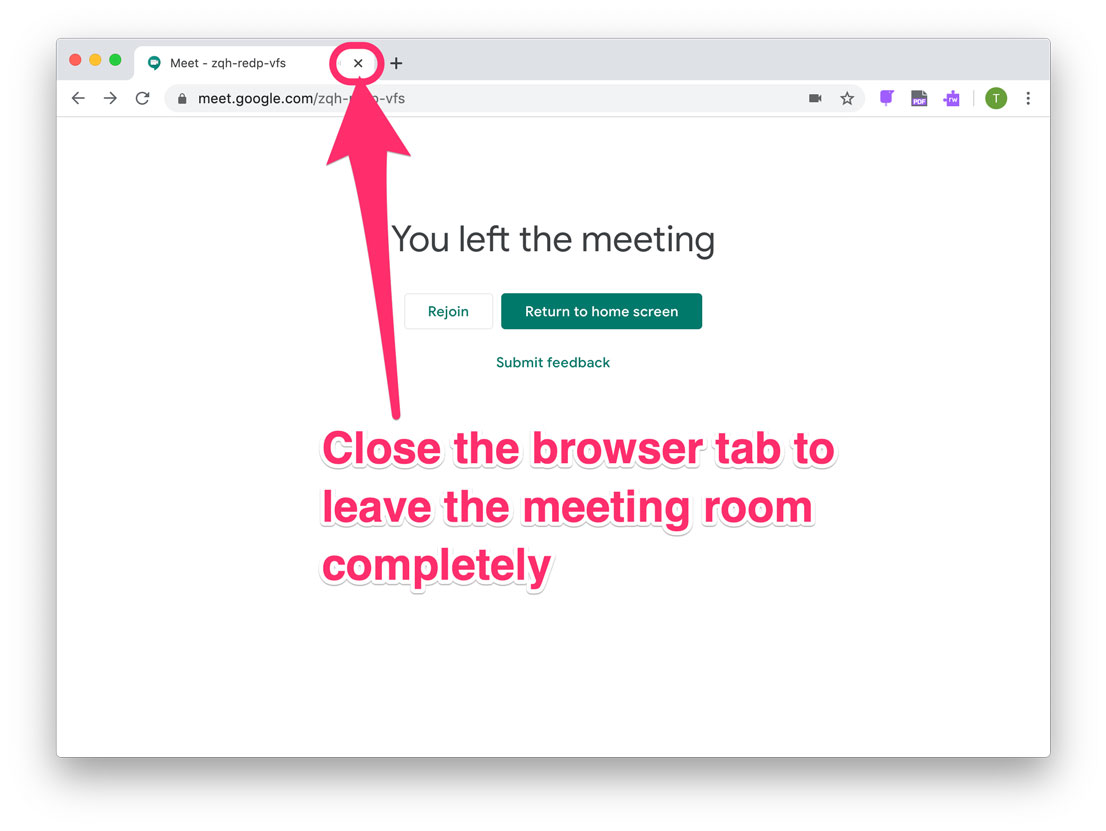
4. If you are unable to join a Google Meet at the scheduled time, or if you would like to review the meeting afterwards, your teacher
may record and share it so you can view it later. Your teacher will send or post the link. If you have questions about accessing a recording, contact your teacher.
