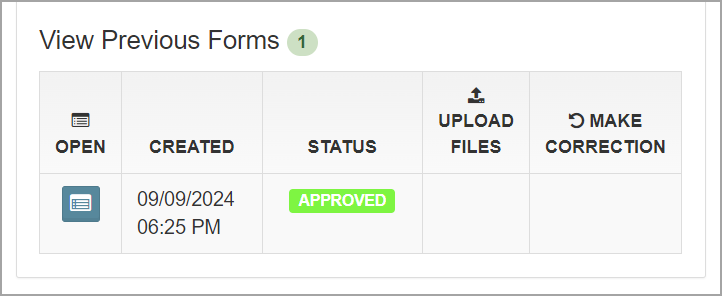Once a form is saved, the status of the form can be viewed.
To open a saved form, go to the Students menu and select the student name. The student forms will appear. Click the form name to expand the form information.
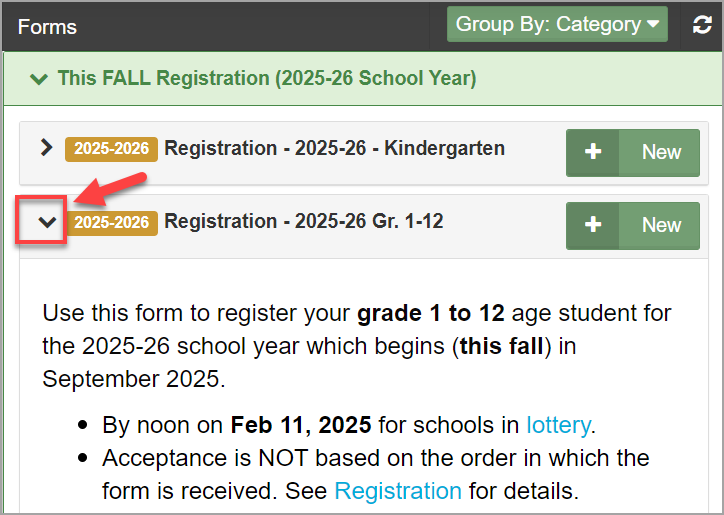
Do Not Confirm Form Status with the School
Parents / Legal Guardians / Independent Students are asked
not to contact the school to confirm. Staff at the school will be in contact regarding the form if they have questions. The process of reviewing the registration form will not start until after Feb. 12 and may take several weeks for those who live within the designated attendance area of the school. Registrations for those living outside of the designated attendance area will be processed sometime between mid-March and June.
Status Types
Incomplete |
Red Circle
If the screen has a number in a red circle, as in the example below, then the form has not been submitted yet and will show a status of Incomplete.
Open the form and complete the missing information, then Submit the form.
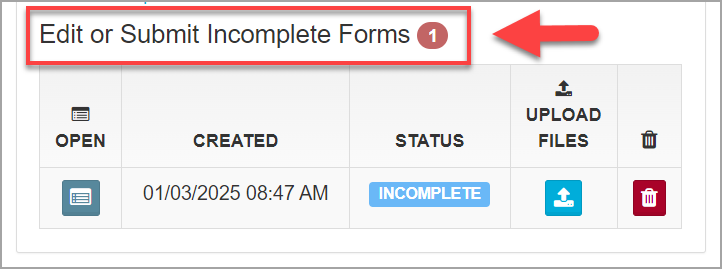
Submitted |
Green Circle
If the screen has a number in a green circle with a status of Submitted, as in the example below, then the form has been submitted.
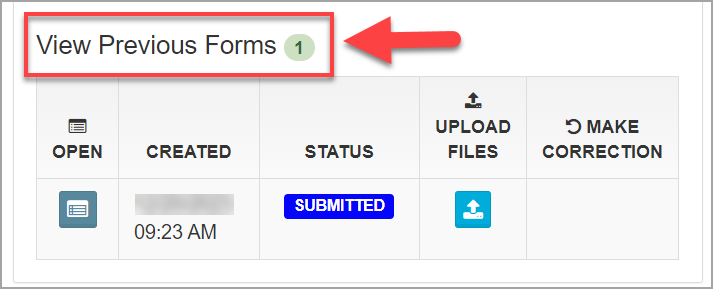
Expired |
Green Circle
The form was
not processed by the school. The school will provide the reason why they were not able to process the form as well as what the parent, legal guardian or independent student needs to do next.
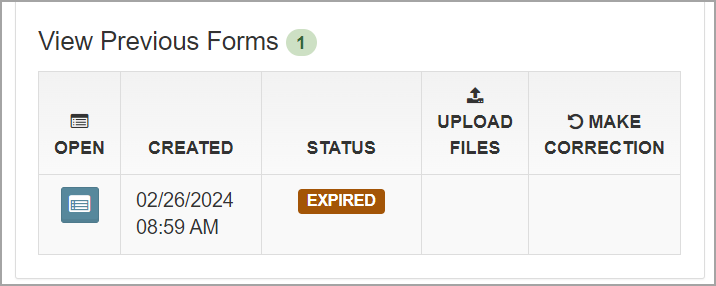
Denied |
Green Circle
The form was
not processed by the school. The school will provide the reason why they were not able to process the form as well as what the parent, legal guardian or independent student needs to do next.
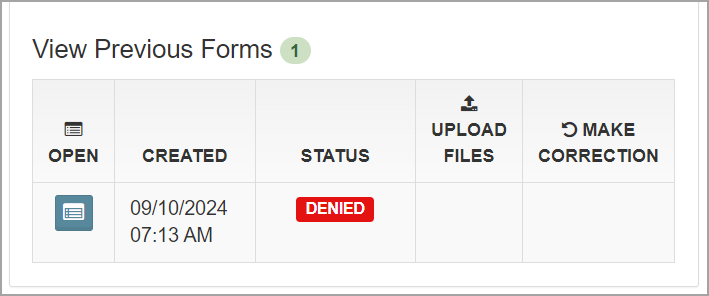
Approved |
Green Circle
The form has been processed by the school and the student registered. An automated email will be sent to the parent / legal guardian / independent student informing them which school the student was registered at and next steps to
create a MyCBE account.