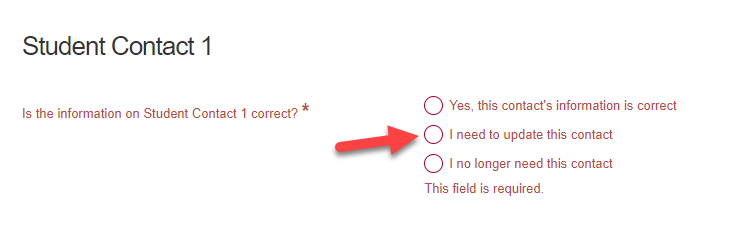SchoolEngage allows legal guardians and independent students to complete certain forms and upload documents online directly to a school.
To complete the Demographic Verification form in SchoolEngage, you will do so through
MyCBE. If you don’t have a MyCBE account, learn how to create one
here.
Steps to Complete the Demographic Verification Form:
Select the individual links below or watch the entire video to navigate through each step to complete the Demographic Verification form.
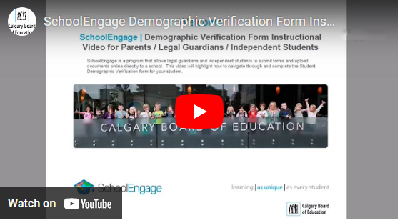
Support
The below will help guide you through specific steps that typically require support to navigate.
Step 3: Student Citizenship
If you see a Document Type on file of
From SIS File or Registration Form with “Alert | CBE is in the process of digitizing student citizenship documents. The above document requires an update” you must provide the school with a citizenship document by uploading one of the accepted documents, in order to proceed.


- If a Canadian birth certificate is not available, please read the list of documents a school may accept.
- The list of documents that a school can NOT accept is also listed on this page.
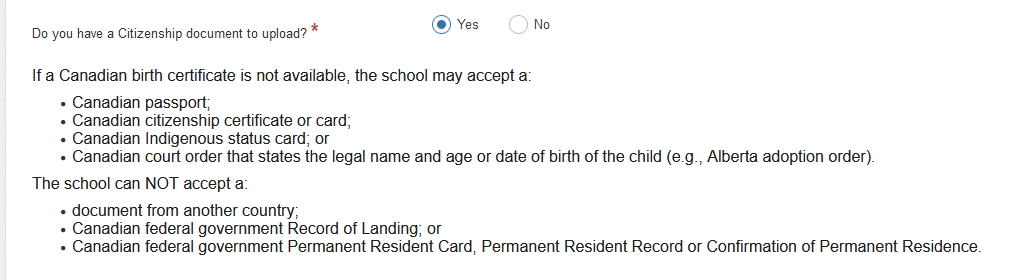
- If you have a citizenship document to upload, select
Yes and proceed to the red box,
Upload Required.
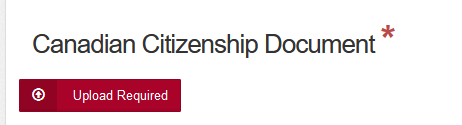
- If
No is selected, a
Please Explain comment box will appear to type in an explanation (e.g., just moved, have to unpack and will upload document tomorrow).

Steps 9-15: Student Contacts
You may experience pages where you cannot proceed to the next step/page. This happens when a required field is blank, even though all information on the page is correct.
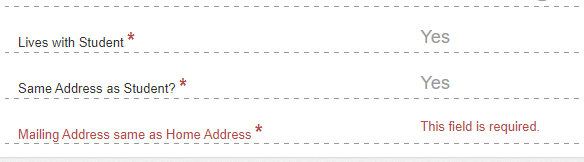
If there is a required field that is blank and you are unable to edit, please select
I need to update this contact at the top of the page. This will open the page/fields for editing, which will allow you to answer questions to required fields and to proceed.