New to CBE
Legal guardians / independent Students new to CBE will need to create an account directly in
SchoolEngage.
Already have a MyCBE Account
If you already have an account with CBE, you will access the online forms through MyCBE.
Sign In to your
MyCBE account then click on the
SchoolEngage button. SchoolEngage is
not available through the PowerSchool Mobile App.
For technical support, visit
MyCBE – Online Forms and School Registration.
Steps to Create an Account:
Step 1: Click on Create Account
Please set the link on
SchoolEngage to open in a new tab. (see Step 4 for code/example)
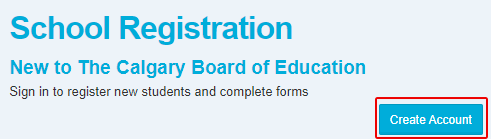
Step 2: Complete the Account Form
Enter your email, first name, last name and a password. Click
Register.
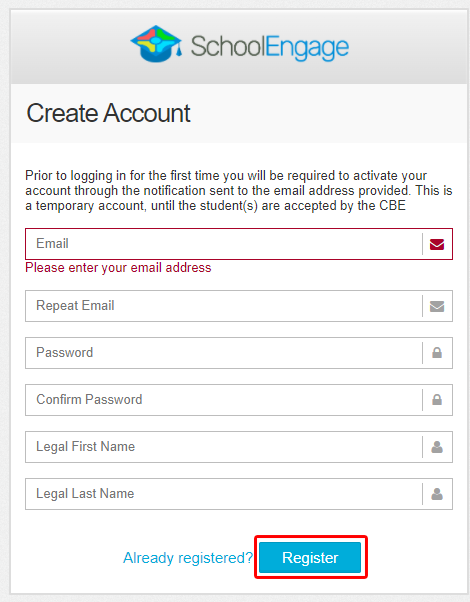
Step 3: Confirm the Email Address
Check your email for a confirmation message. To activate your account, you must click on the confirmation link in the email.
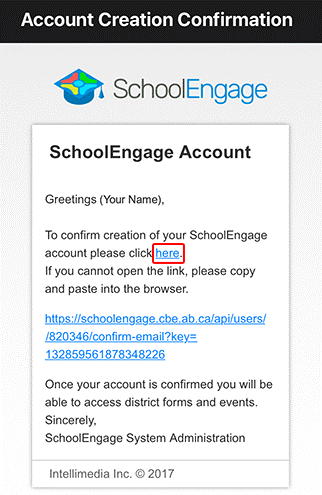
Step 4. Sign In to Your Account
Return to
CBE SchoolEngage and
Sign In to your account:
- Enter email
- Enter password
- Click Sign In
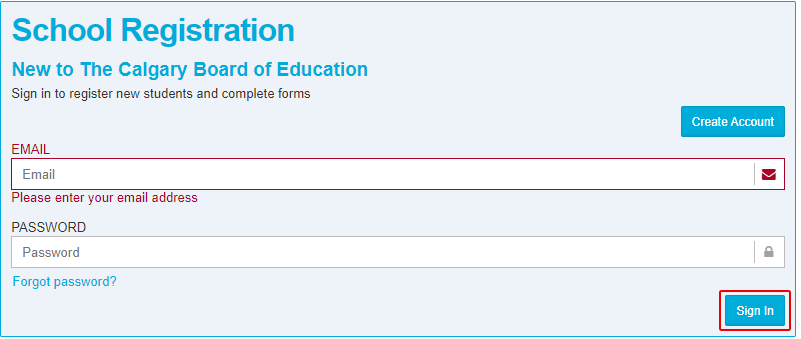
Note that your SchoolEngage Sign In email and password is temporary. Once you are part of CBE, you will sign in and access the online forms through
MyCBE.
Step 5: Create a MyCBE Account
Once your student has been registered at a CBE school and has been assigned a CBE and ASN number, legal guardians are required to create a MyCBE Account at https://sis.cbe.ab.ca/public/ to be able to access online student forms (e.g., Demographic Verification, Annual Authorization).
For instructions on how to create a MyCBE account, please refer to the MyCBE Creating An Account page.
Step 5a: Accessing Online Forms and School Registration / SchoolEngage
Once you are signed in, click on one of the 3 SchoolEngage / Online Forms and School Registration links.
- Click on the Online Forms and School Registration | SchoolEngage tile
- Click on Online Forms and School Registration link at bottom of left Navigation menu.
- Click on the Applications icon in top right corner of home screen. Select SchoolEngage.
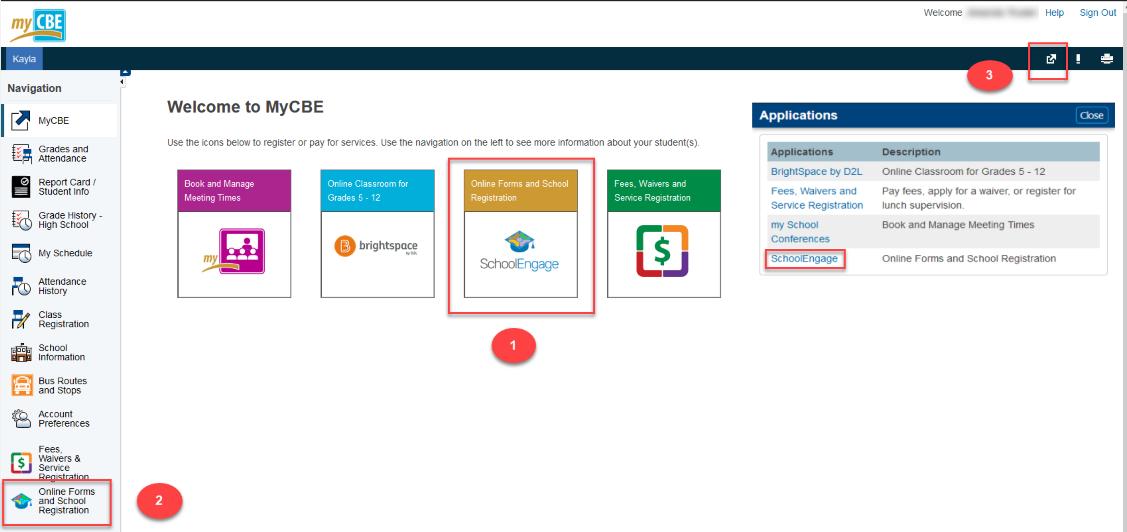
How to Reset Your SchoolEngage Password
You can reset a forgotten password using your email address. This password reset tool is only for SchoolEngage and people new to CBE who do
not have a MyCBE account.
- Click on the
Forgot Password link in the SchoolEngage Sign In area.
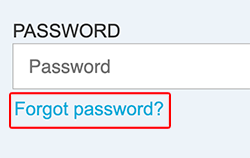
- Enter the email address you used to create the account and click the
Reset Password button.
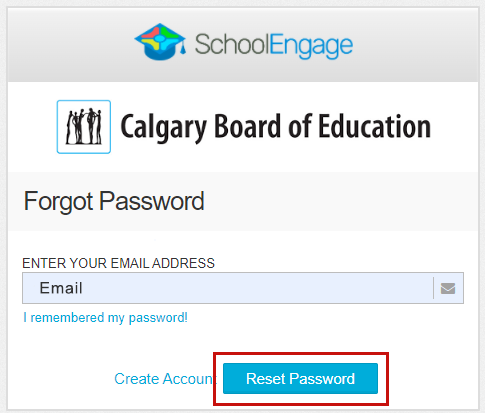
- You should see a success notification popup on your screen.

- An email with a new password will be sent to the email address used to create the account.
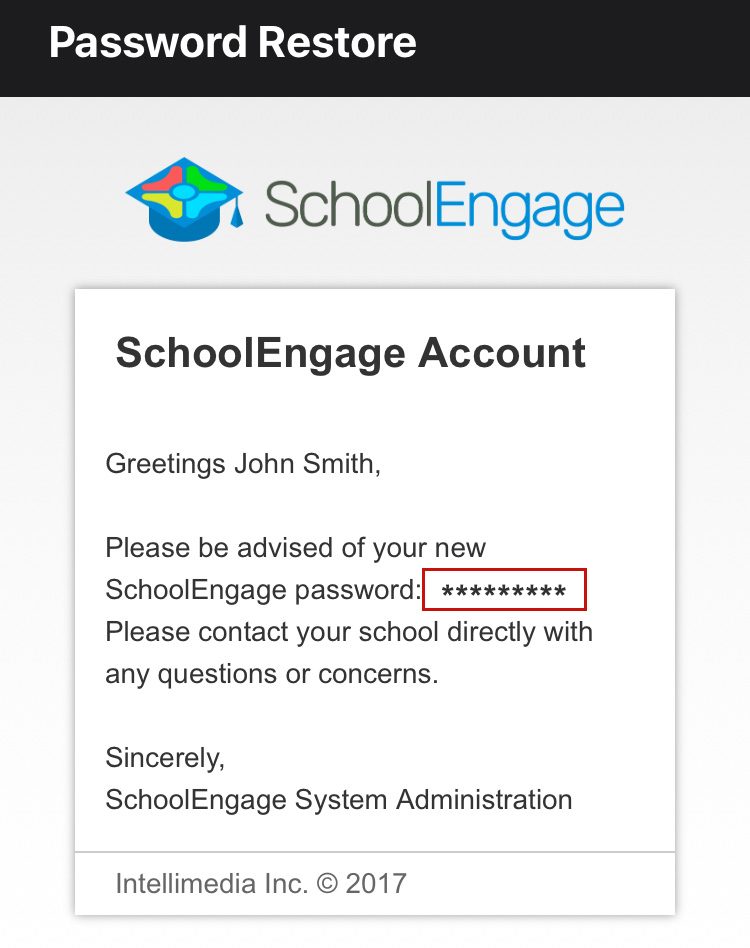
- Return to
CBE SchoolEngage to
Sign In with your email address and new password.
