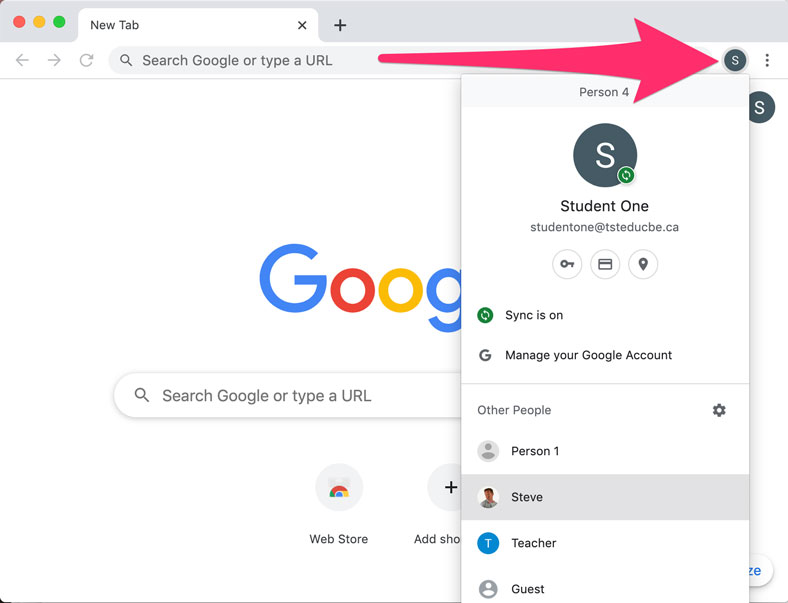Google recommends using the Google Chrome browser when accessing Google Workspace applications. One benefit of using the Google Chrome browser is that different users can each set-up a profile that syncs across computers and remembers your account settings. Follow these instructions to add a new user to your Google Chrome browser.
1. Open
Google Chrome on your computer.
2. To add a new person (account) to Chrome, click on the Person button on the horizontal navigation menu, and then choose
Add.
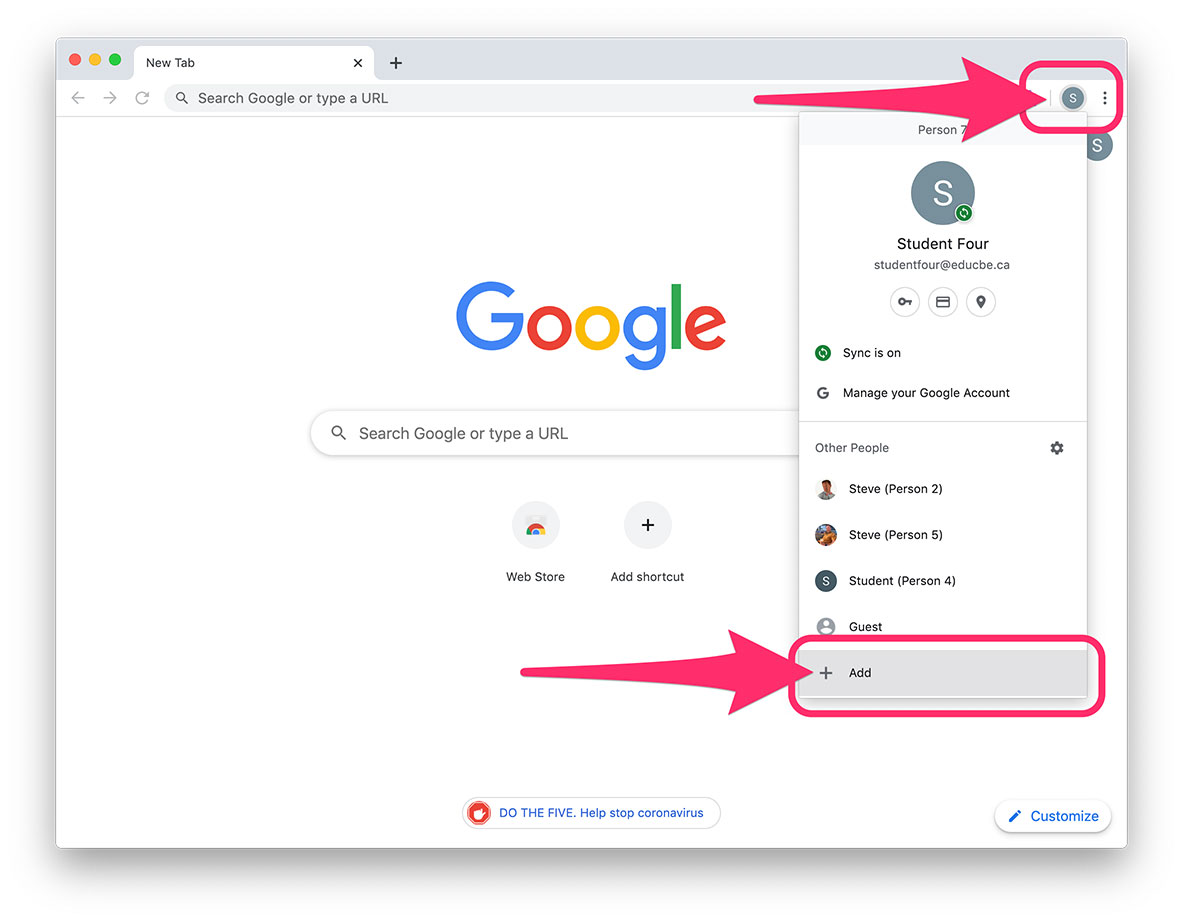
3. Enter your name and choose an icon.
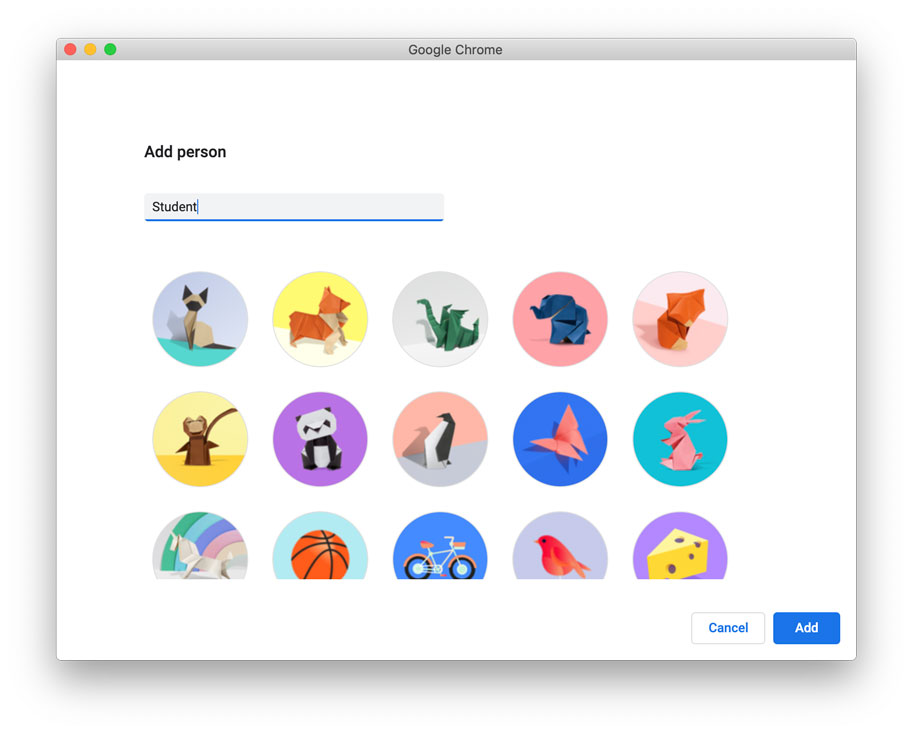
4. Google Chrome will prompt you to sign in. Use your CBE Gmail address (username@educbe.ca) and your CBE password (must be an 8-character password).
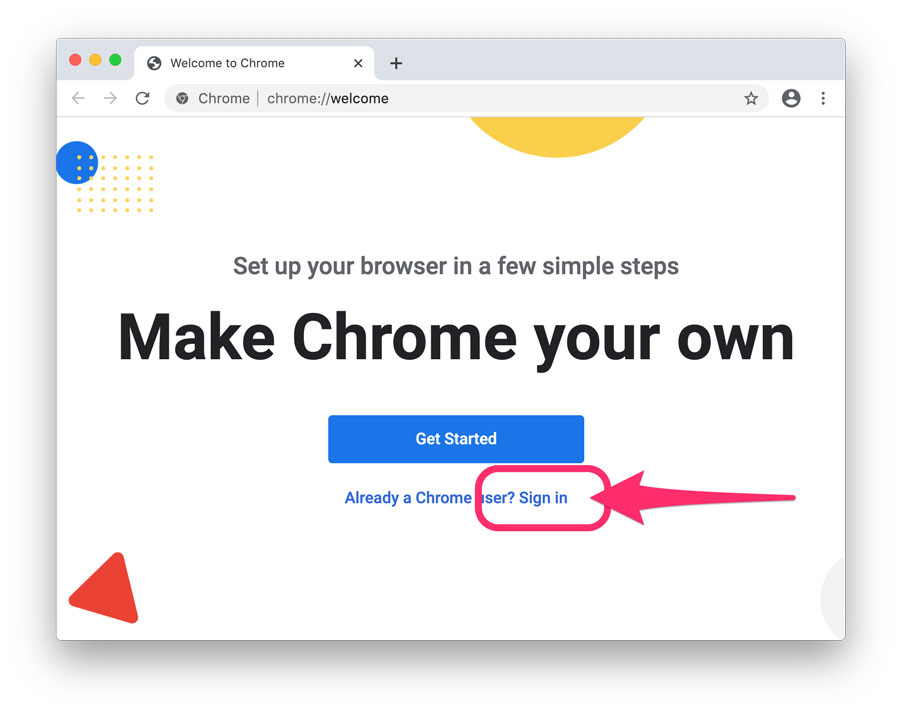
5. Next, you will be prompted to
Link Data which will allow Chrome to save data (bookmarks and settings and more) to your CBE Google Workspace account. You can also turn on Sync which will save those settings across your devices. These are good options to agree to.
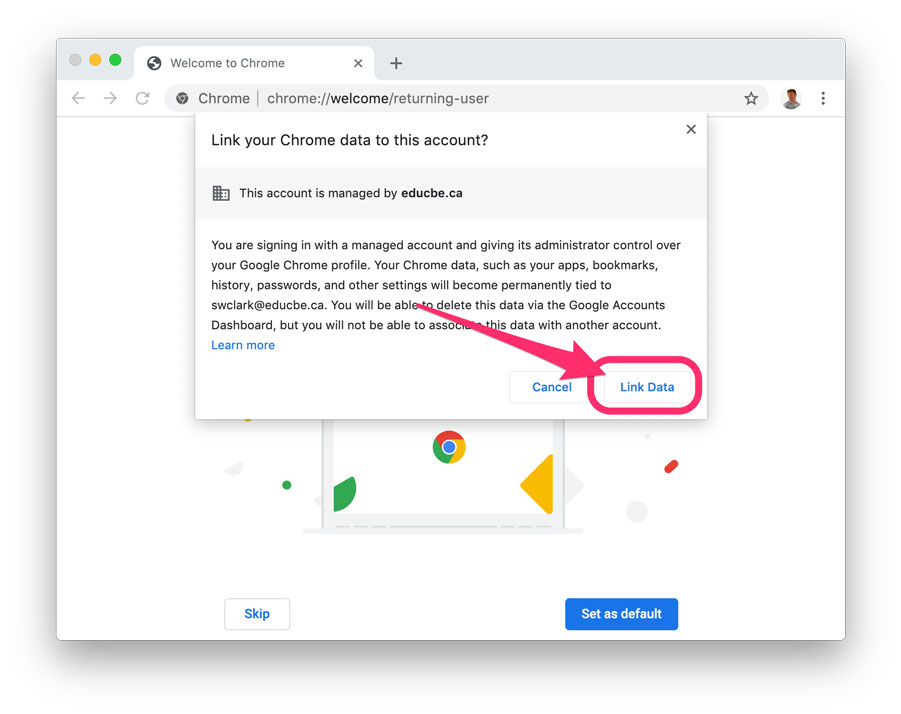
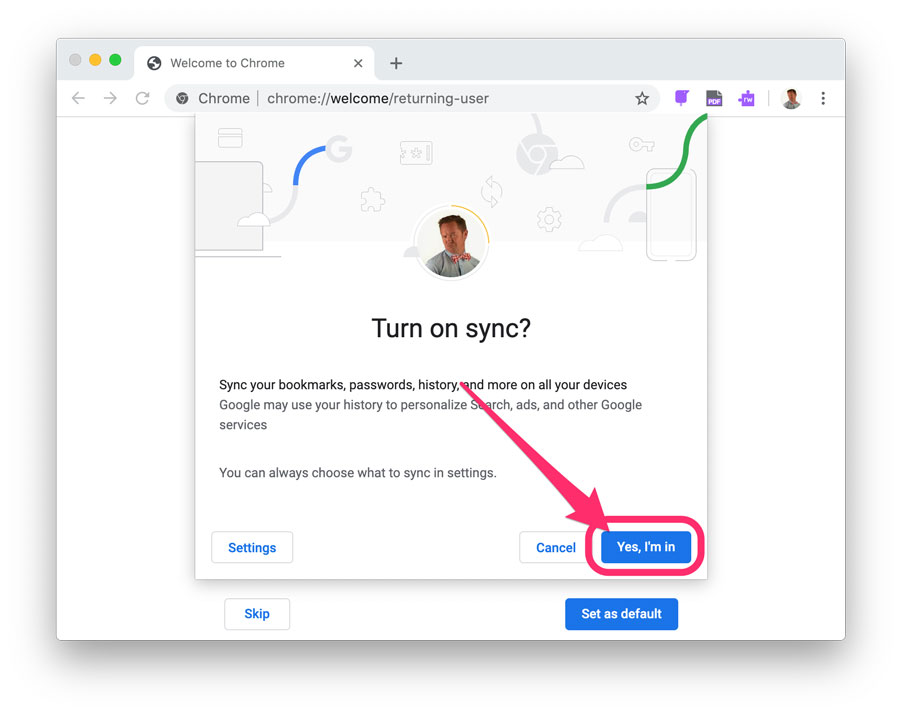
6. You can also choose to make Chrome your default browser. We recommend this option but it is not mandatory. If you choose to make Chrome your default browser, every time you click on a link (URL) it will automatically open the website using the Chrome browser.
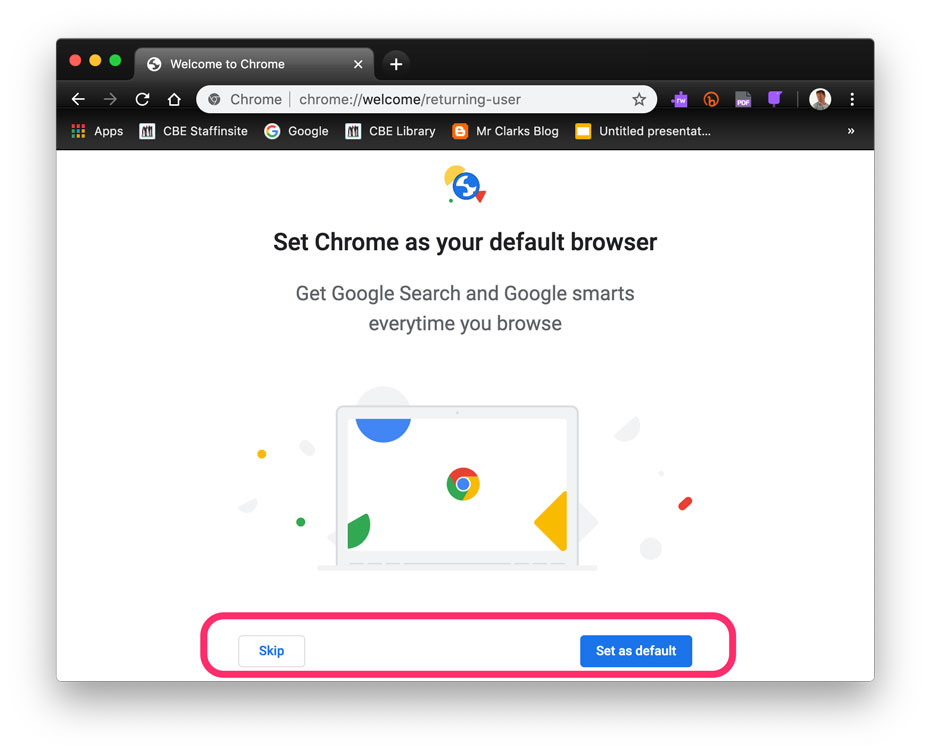
7. You are now logged into the Chrome browser. You can switch between accounts by clicking on the
Person icon in the browser window and choosing the appropriate user.