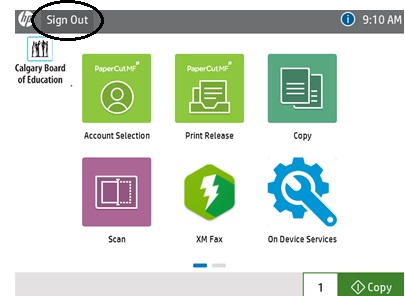Technology for Learning
Printers | Print from Mac
- To print a document, open the document you want to print, select file, print.
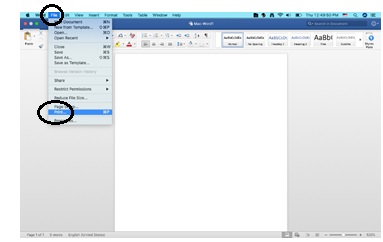
- FollowMeQ should be the default printer. If not, select it from the drop-down menu. Once you have selected the FollowMeQ printer and your print preferences, please click on the print button on the bottom right. The default print setting is set to black & white, to print in color, click the ‘Copies & Pages’ drop-down menu to customize the settings.
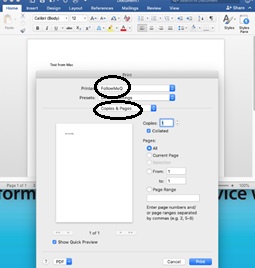
- When you are ready to release your print job, go to any printer and scan your student ID or enter your @educbe.ab username and password to sign in.
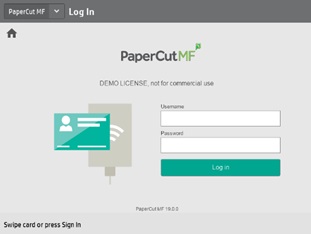
- On the printer, please select Print Release.
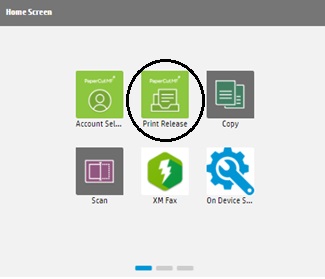
- Once you click Print Release, the following screen will appear. Select the job you want to print and click the print button at the bottom of the screen.

- Select the Sign Out button to log out.